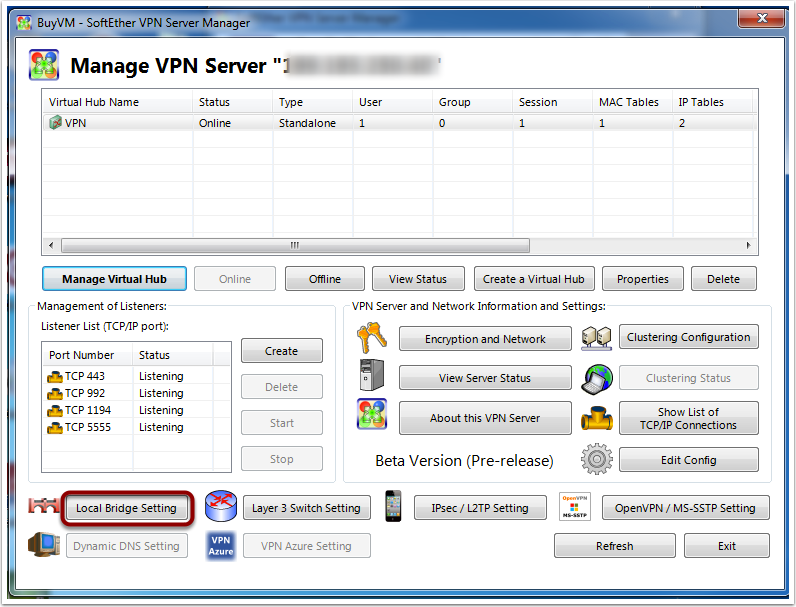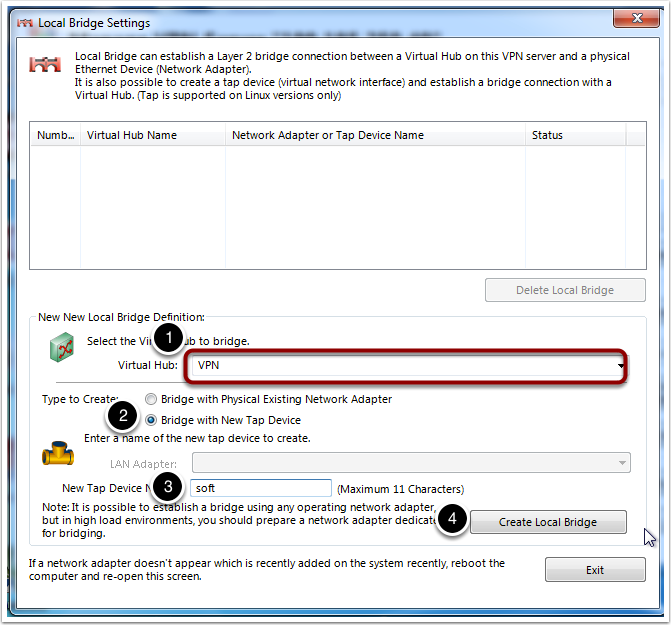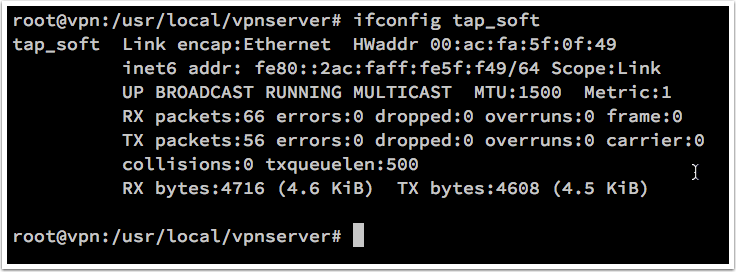Softether on VPS Using Local Bridge
Written by BiRU Monday, 31 October 2016 14:45
Problem on SecureNAT
SecureNAT is a fairly simple way to setup Softether. You don’t need a lot of sysadmin skill and network understanding in order to get Softether up and running.
The problem is SecureNAT is a bit SLOW. I will show a comparison at the end of this article.
We can boost the performance using a local bridge.
Softether using local bridge
To start with you need Softether installed and setup. You can follow the guide on Softether on VPS
Just skip the last step “Enable the Virtual NAT”
Local bridge Setup
Network setup
VPN Server IP: 192.168.7.1
VPN Client IP Range: 192.168.7.50-192.168.7.60
Tap Device name: tap_soft
From here we go to the “Local Bridge Setting”
First we choose the Virtual Hub. It should be only one for normal setup.
Then we check the tap device box.
After that we type in the name of the tap device(I use soft here for simplicity).
After the creation of the local bridge we jump back to our server. And run
1
|
|
It should show you something similar to this
Because we are not going to use SecureNAT and SecureDHCP. We need to install a DHCP server on our VPS. We are going to use dnsmasq as our DHCP server.
1
|
|
Now edit the /etc/dnsmasq.conf file. Add these 3 lines at the end.
1 2 3 |
|
The above 3 lines are used to enable the dhcp server on interface tap_soft.
Next step we need a new set of init script which will config tap interface for us when Softether start up.
/etc/init.d/vpnserver
1 2 3 4 5 6 7 8 9 10 11 12 13 14 15 16 17 18 19 20 21 22 23 24 25 26 27 28 29 30 31 32 33 34 35 36 37 38 |
|
Then we need to enable NAT on linux server.
Add this file to /etc/sysctl.d/ to enable ipv4 forwarding.
/etc/sysctl.d/ipv4_forwarding.conf
1
|
|
Apply the sysctl run
1
|
|
Then we add a POSTROUTING rule to iptables
1
|
|
To make our iptables rule survive after reboot install iptables-persistent
1
|
|
After all the above setting, restart the vpnserver then we are good to go.
1 2 |
|
Comparison on SecureNAT and local bridge method.
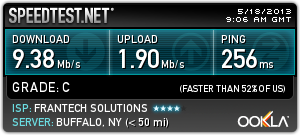 Speed test on local bridge
Speed test on local bridge 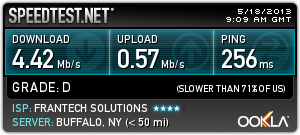 Speed test on SecureNAT
Speed test on SecureNAT
Conclusion
Local bridge use far less CPU resources than SecureNAT. It is a bit trouble to setup but I think it is worth to use local bridge.